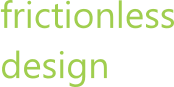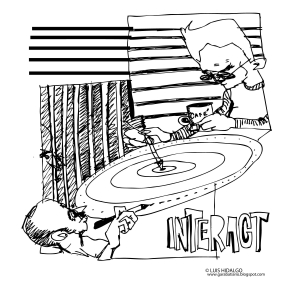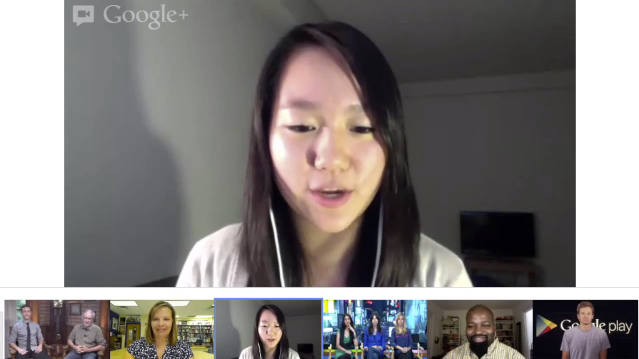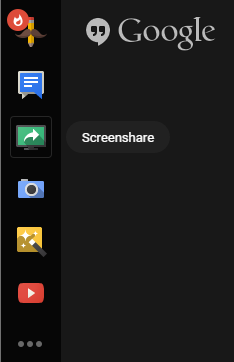I work with clients located all over the world. I use Google Hangouts to create a sense of connection you cannot get from a conference call. Google Hangouts is not a perfect substitute for face-to-face meetings. However, it helps provide the visual cues we need while communicating.
At the beginning of every meeting, each person joins and shows their video on the conference. This gives everyone a chance to see each other and connect socially. This mimics the beginning of an in-person meeting.
- Once the meeting begins, everyone is asked to switch to their picture, by turning off their video, to reduce bandwidth issues.
- Google Hangouts will balance the screen to whomever is speaking. If you only want to focus on one person, click on their image in Google Hangouts and it will remain on that display.
- If there are bandwidth issues but you want to see each other, Google Hangouts has a bandwidth adjuster that looks like cell phone reception bars. This is located at the top of the screen when you hover over the Google Hangouts window. Click on the icon to see the dialog. Move the setting to the position one above the lowest.
- When someone wants to show something they are working on they can share the application or desktop. Hover over the icon with the green monitor and white arrow. Click on the icon and a dialog will show. Select the specific application or entire desktop. This is helpful for reviewing documents or updating status meetings and helps keep the team focused.
For meetings of 10 people or less, this is a great free option that gives people a sense of interpersonal connectivity that is better than a phone call. Give it a try. Good luck!
Copyright 2015 Frictionless Design LLC